Creating an HTML Page
A web page is created using a language called, Hypertext Markup Language, better known as HTML Code. You can write your own coding within a plain text editor, such as Note Pad, or use an HTML editor, which will write the code for you.
HTML codes, also referred to as HTML tags, are enclosed by the lesser than (<) and greater than (>) brackets and may be written in capital or lower case letters.
The opening bracket is followed by an element, which is a browser command, and ends with the closing bracket.
<font size=2>
An element may also be followed by attributes, which are words describing the properties of the element, and further instruct the browser.
<font size=2>
Attributes are only contained in the opening HTML tags to the right of the element and are separated by a space and followed by an equal (=) sign.
The value follows the equal sign and is enclosed in quotes.
<font size=2>
HTML codes, also referred to as HTML tags, are enclosed by the lesser than (<) and greater than (>) brackets and may be written in capital or lower case letters.
The opening bracket is followed by an element, which is a browser command, and ends with the closing bracket.
<font size=2>
An element may also be followed by attributes, which are words describing the properties of the element, and further instruct the browser.
<font size=2>
Attributes are only contained in the opening HTML tags to the right of the element and are separated by a space and followed by an equal (=) sign.
The value follows the equal sign and is enclosed in quotes.
<font size=2>
Basic HTML Document Code Structure
Begin writing your HTML tags by creating your document's basic layout. Copy and paste this code into your text or HTML editor.
| <html> <head> <title>Your Page Title</title> </head> <body> This area will contain everything that will be visible through a web browser, such as text and graphics. All of the information will be HTML coded. For a complete list of HTML codes, tags and examples, see the HTML chart below. </body> </html> |
<html> - Begins your HTML document.
<head> - Contains information about the page such as the TITLE, META tags for proper Search Engine indexing, STYLE tags, which determine the page layout, and JavaScript coding for special effects.
<title> - The TITLE of your page. This will be visible in the title bar of the viewers’ browser.
</title> - Closes the HTML <title> tag.
</head> - Closes the HTML <head> tag.
<body> - This is where you will begin writing your document and placing your HTML codes.
</body> - Closes the HTML <body> tag.
</html> - Closes the <html> tag.
<head> - Contains information about the page such as the TITLE, META tags for proper Search Engine indexing, STYLE tags, which determine the page layout, and JavaScript coding for special effects.
<title> - The TITLE of your page. This will be visible in the title bar of the viewers’ browser.
</title> - Closes the HTML <title> tag.
</head> - Closes the HTML <head> tag.
<body> - This is where you will begin writing your document and placing your HTML codes.
</body> - Closes the HTML <body> tag.
</html> - Closes the <html> tag.
How to Copy and Paste HTML Tags / Codes
To copy and paste the HTML tags / codes from the HTML chart below into the HTML of your web page, place your mouse pointer over the beginning of the HTML code you would like to copy. Next, click and hold your left mouse button and drag your mouse over all the HTML code you would like to copy (Example of highlighted text). Your HTML code should now be highlighted. Go to "Edit" - "Copy" on your web browser's toolbar and then place your cursor within your HTML code where you would like to place the code. Right click on your mouse and go to "Paste." Your HTML code should now be displaying within your HTML document.
HTML Tags Chart
To use any of the following HTML tags, simply select the HTML code you'd like and copy and paste it into your web page.
Tag
|
Name
|
Code Example
|
Browser View
| ||||||||||||
| <!-- | comment | <!--This can be viewed in the HTML part of a document--> | Nothing will show (Tip) | ||||||||||||
| <a - | anchor | <a href="http://www.domain.com/"> Visit Our Site</a> | Visit Our Site (Tip) | ||||||||||||
| <b> | bold | <b>Example</b> | Example | ||||||||||||
| <big> | big (text) | <big>Example</big> | Example (Tip) | ||||||||||||
| <body> | body of HTML document | <body>The content of your HTML page</body> | Contents of your web page (Tip) | ||||||||||||
| <br> | line break | The contents of your page<br>The contents of your page | The contents of your web page The contents of your web page | ||||||||||||
| <center> | center | <center>This will center your contents</center> |
This will center your contents
| ||||||||||||
| <dd> | definition description | <dl> <dt>Definition Term</dt> <dd>Definition of the term</dd> <dt>Definition Term</dt> <dd>Definition of the term</dd> </dl> |
| ||||||||||||
| <dl> | definition list | <dl> <dt>Definition Term</dt> <dd>Definition of the term</dd> <dt>Definition Term</dt> <dd>Definition of the term</dd> </dl> |
| ||||||||||||
| <dt> | definition term | <dl> <dt>Definition Term</dt> <dd>Definition of the term</dd> <dt>Definition Term</dt> <dd>Definition of the term</dd> </dl> |
| ||||||||||||
| <em> | emphasis | This is an <em>Example</em> of using the emphasis tag | This is an Example of using the emphasis tag | ||||||||||||
| <embed> | embed object | <embed src="yourfile.mid" width="100%" height="60" align="center"> | (Tip) | ||||||||||||
| <embed> | embed object | <embed src="yourfile.mid" autostart="true" hidden="false" loop="false"> <noembed><bgsound src="yourfile.mid" loop="1"></noembed> | Music will begin playing when your page is loaded and will only play one time. A control panel will be displayed to enable your visitors to stop the music. | ||||||||||||
| <font> | font | <font face="Times New Roman">Example</font> | Example (Tip) | ||||||||||||
| <font> | font | <font face="Times New Roman" size="4">Example</font> | Example (Tip) | ||||||||||||
| <font> | font | <font face="Times New Roman" size="+3" color="#ff0000">Example</font> | Example (Tip) | ||||||||||||
| <form> | form | <form action="mailto:you@yourdomain.com"> Name: <input name="Name" value="" size="10"><br> Email: <input name="Email" value="" size="10"><br> <center><input type="submit"></center> </form> | |||||||||||||
| <h1> <h2> <h3> <h4> <h5> <h6> | heading 1 heading 2 heading 3 heading 4 heading 5 heading 6 | <h1>Heading 1 Example</h1> <h2>Heading 2 Example</h2> <h3>Heading 3 Example</h3> <h4>Heading 4 Example</h4> <h5>Heading 5 Example</h5> <h6>Heading 6 Example</h6> | |||||||||||||
| <head> | heading of HTML document | <head>Contains elements describing the document</head> | Nothing will show | ||||||||||||
| <hr> | horizontal rule | <hr /> | Contents of your web page (Tip) Contents of your web page | ||||||||||||
| <hr> | horizontal rule | <hr width="50%" size="3" /> | Contents of your web page Contents of your web page | ||||||||||||
| <hr> | horizontal rule | <hr width="50%" size="3" noshade /> | Contents of your web page Contents of your web page | ||||||||||||
| <hr> (Internet Explorer) | horizontal rule | <hr width="75%" color="#ff0000" size="4" /> | Contents of your web page Contents of your web page | ||||||||||||
| <hr> (Internet Explorer) | horizontal rule | <hr width="25%" color="#6699ff" size="6" /> | Contents of your web page Contents of your web page | ||||||||||||
| <html> | hypertext markup language | <html><head> <meta> <title>Title of your web page</title> </head> <body>HTML web page contents </body> </html> | Contents of your web page | ||||||||||||
| <i> | italic | <i>Example</i> | Example | ||||||||||||
| <img> | image | <img src="Earth.gif" width="41" height="41" border="0" alt="text describing the image" /> | |||||||||||||
| <input> | input field | Example 1: <form method=post action="/cgi-bin/example.cgi"> <input type="text" size="10" maxlength="30"> <input type="Submit" value="Submit"> </form> | |||||||||||||
| <input> (Internet Explorer) | input field | Example 2: <form method=post action="/cgi-bin/example.cgi"> <input type="text" style="color: #ffffff; font-family: Verdana; font-weight: bold; font-size: 12px; background-color: #72a4d2;" size="10" maxlength="30"> <input type="Submit" value="Submit"> </form> | |||||||||||||
| <input> | input field | Example 3: <form method=post action="/cgi-bin/example.cgi"> <table border="0" cellspacing="0" cellpadding="2"><tr><td bgcolor="#8463ff"><input type="text" size="10" maxlength="30"></td><td bgcolor="#8463ff" valign="Middle"> <input type="image" name="submit" src="yourimage.gif"></td></tr> </table> </form> | |||||||||||||
| <input> | input field | Example 4: <form method=post action="/cgi-bin/example.cgi"> Enter Your Comments:<br> <textarea wrap="virtual" name="Comments" rows=3 cols=20 maxlength=100></textarea><br> <input type="Submit" value="Submit"> <input type="Reset" value="Clear"> </form> | |||||||||||||
| <input> | input field | Example 5: <form method=post action="/cgi-bin/example.cgi"> <center> Select an option: <select> <option >option 1</option> <option selected>option 2</option> <option>option 3</option> <option>option 4</option> <option>option 5</option> <option>option 6</option> </select><br> <input type="Submit" value="Submit"></center> </form> | |||||||||||||
| <input> | input field | Example 6: <form method=post action="/cgi-bin/example.cgi"> Select an option:<br> <input type="radio" name="option"> Option 1 <input type="radio" name="option" checked> Option 2 <input type="radio" name="option"> Option 3 <br> <br> Select an option:<br> <input type="checkbox" name="selection"> Selection 1 <input type="checkbox" name="selection" checked> Selection 2 <input type="checkbox" name="selection"> Selection 3 <input type="Submit" value="Submit"> </form> | |||||||||||||
| <li> | list item | Example 1: <menu> <li type="disc">List item 1</li> <li type="circle">List item 2</li> <li type="square">List item 3</li> </MENU> Example 2: <ol type="i"> <li>List item 1</li> <li>List item 2</li> <li>List item 3</li> <li>List item 4</li> </ol> | Example 1: (Tip)
Example 2:
| ||||||||||||
| <link> | link | <head> <link rel="stylesheet" type="text/css" href="style.css" /> </head> | |||||||||||||
| <marquee> (Internet Explorer) | scrolling text | <marquee bgcolor="#cccccc" loop="-1" scrollamount="2" width="100%">Example Marquee</marquee> | (Tip) | ||||||||||||
| <menu> | menu | <menu> <li type="disc">List item 1</li> <li type="circle">List item 2</li> <li type="square">List item 3</li> </menu> |
| ||||||||||||
| <meta> | meta | <meta name="Description" content="Description of your site"> <meta name="keywords" content="keywords describing your site"> | Nothing will show (Tip) | ||||||||||||
| <meta> | meta | <meta HTTP-EQUIV="Refresh" CONTENT="4;URL=http://www.yourdomain.com/"> | Nothing will show (Tip) | ||||||||||||
| <meta> | meta | <meta http-equiv="Pragma" content="no-cache"> | Nothing will show (Tip) | ||||||||||||
| <meta> | meta | <meta name="rating" content="General"> | Nothing will show (Tip) | ||||||||||||
| <meta> | meta | <meta name="robots" content="all"> | Nothing will show (Tip) | ||||||||||||
| <meta> | meta | <meta name="robots" content="noindex,follow"> | Nothing will show (Tip) | ||||||||||||
| <ol> | ordered list | Numbered <ol> <li>List item 1</li> <li>List item 2</li> <li>List item 3</li> <li>List item 4</li> </ol> Numbered Special Start <ol start="5"> <li>List item 1</li> <li>List item 2</li> <li>List item 3</li> <li>List item 4</li> </ol> Lowercase Letters
<ol type="a">
<li>List item 1</li> <li>List item 2</li> <li>List item 3</li> <li>List item 4</li> </ol> Capital Letters
<ol type="A">
<li>List item 1</li> <li>List item 2</li> <li>List item 3</li> <li>List item 4</li> </ol> Capital Letters Special Start
<ol type="A" start="3">
<li>List item 1</li> <li>List item 2</li> <li>List item 3</li> <li>List item 4</li> </ol> Lowercase Roman Numerals
<ol type="i">
<li>List item 1</li> <li>List item 2</li> <li>List item 3</li> <li>List item 4</li> </ol> Capital Roman Numerals
<ol type="I">
<li>List item 1</li> <li>List item 2</li> <li>List item 3</li> <li>List item 4</li> </ol> Capital Roman Numerals Special Start
<ol type="I" start="7">
<li>List item 1</li> <li>List item 2</li> <li>List item 3</li> <li>List item 4</li> </ol> | Numbered
Numbered Special Start
Lowercase Letters
Capital Letters
Capital Letters Special Start
Lowercase Roman Numerals
Capital Roman Numerals
Capital Roman Numerals Special Start
| ||||||||||||
| <option> | listbox option | <form method=post action="/cgi-bin/example.cgi"> <center> Select an option: <select> <option>option 1</option> <option selected>option 2</option> <option>option 3</option> <option>option 4</option> <option>option 5</option> <option>option 6</option> </select><br> </center> </form> | |||||||||||||
| <p> | paragraph | This is an example displaying the use of the paragraph tag. <p> This will create a line break and a space between lines. Attributes: Example 1:<br> <br> <p align="left"> This is an example<br> displaying the use<br> of the paragraph tag.<br> <br> Example 2:<br> <br> <p align="right"> This is an example<br> displaying the use<br> of the paragraph tag.<br> <br> Example 3:<br> <br> <p align="center"> This is an example<br> displaying the use<br> of the paragraph tag. |
This is an example displaying the use of the paragraph tag.
This will create a line break and a space between lines.
Attributes: Example 1: This is an example displaying the use of the paragraph tag.
Example 2:
This is an example displaying the use of the paragraph tag.
Example 3:
This is an example displaying the use of the paragraph tag. | ||||||||||||
| <small> | small (text) | <small>Example</small> | Example (Tip) | ||||||||||||
| <strike> | deleted text | <strike>Example</strike> | |||||||||||||
| <strong> | strong emphasis | <strong>Example</strong> | Example | ||||||||||||
| <table> | table | Example 1: <table border="4" cellpadding="2" cellspacing="2" width="100%"> <tr> <td>Column 1</td> <td>Column 2</td> </tr> </table> Example 2: (Internet Explorer) <table border="2" bordercolor="#336699" cellpadding="2" cellspacing="2" width="100%"> <tr> <td>Column 1</td> <td>Column 2</td> </tr> </table> Example 3: <table cellpadding="2" cellspacing="2" width="100%"> <tr> <td bgcolor="#cccccc">Column 1</td> <td bgcolor="#cccccc">Column 2</td> </tr> <tr> <td>Row 2</td> <td>Row 2</td> </tr> </table> | Example 1: (Tip)
Example 2: (Tip)
Example 3: (Tip)
| ||||||||||||
| <td> | table data | <table border="2" cellpadding="2" cellspacing="2" width="100%"> <tr> <td>Column 1</td> <td>Column 2</td> </tr> </table> |
| ||||||||||||
| <th> | table header | <div align="center"> <table> <tr> <th>Column 1</th> <th>Column 2</th> <th>Column 3</th> </tr> <tr> <td>Row 2</td> <td>Row 2</td> <td>Row 2</td> </tr> <tr> <td>Row 3</td> <td>Row 3</td> <td>Row 3</td> </tr> <tr> <td>Row 4</td> <td>Row 4</td> <td>Row 4</td> </tr> </table> </div> |
| ||||||||||||
| <title> | document title | <title>Title of your HTML page</title> | Title of your web page will be viewable in the title bar.(Tip) | ||||||||||||
| <tr> | table row | <table border="2" cellpadding="2" cellspacing="2" width="100%"> <tr> <td>Column 1</td> <td>Column 2</td> </tr> </table> |
| ||||||||||||
| <tt> | teletype | <tt>Example</tt> | Example | ||||||||||||
| <u> | underline | <u>Example</u> | Example | ||||||||||||
| <ul> | unordered list | Example 1:<br> <br> <ul> <li>List item 1</li> <li>List item 2</li> </ul> <br> Example 2:<br> <ul type="disc"> <li>List item 1</li> <li>List item 2</li> <ul type="circle"> <li>List item 3</li> <li>List item 4</li> </ul> </ul> | Example 1:
Example 2:
|

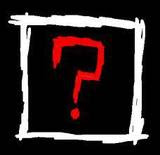

0 komentar:
Posting Komentar